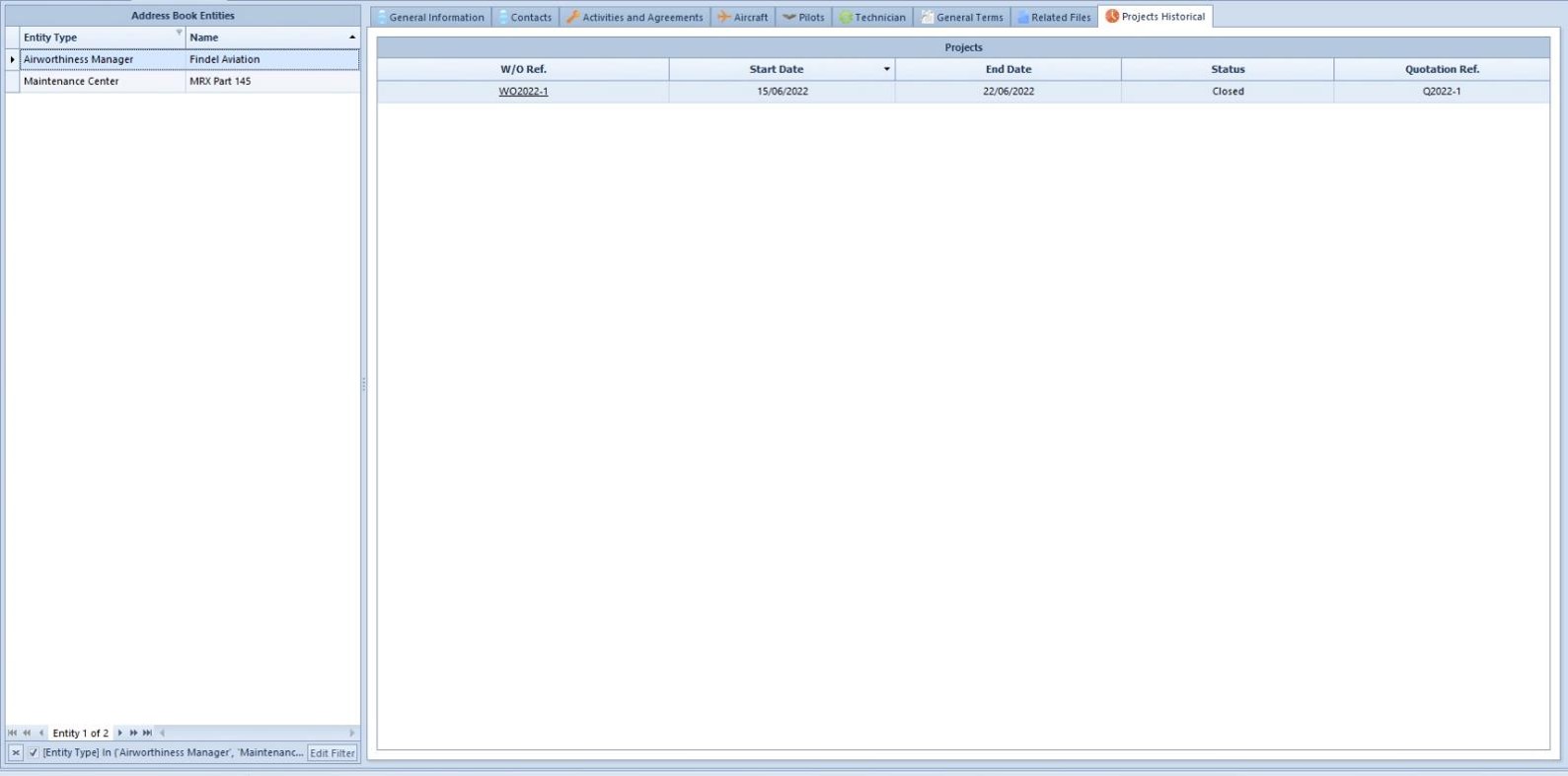Address Book
Create an Address Book Entity
The Address Book module enables you to create address book entities to use in different modules.
For example, to send purchase orders, quotations, to set as owner of an aircraft, to create pilots...
Open the 'Address Book' module, switch to edit mode ![]() and click on the ’Add’ button
and click on the ’Add’ button ![]() in
the main ribbon, on top of the screen.
in
the main ribbon, on top of the screen.
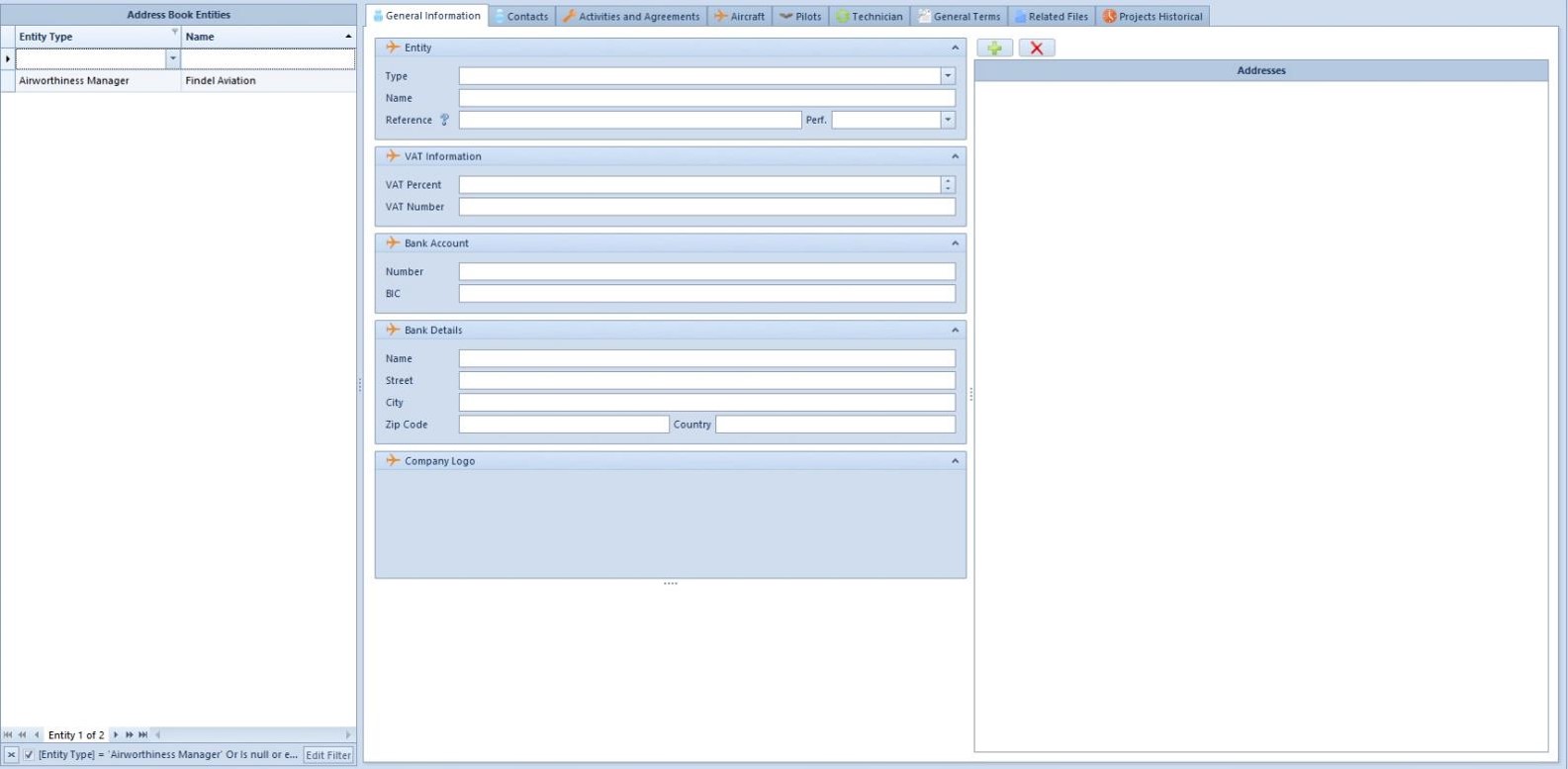
Thanks to the drop-down menu, select the type of entity you want to create or type a new one.
Fill in the information in the Entity, VAT information, Bank Account, and Bank Details sections.
Right-click on the company logo section and click on ‘Load Picture’ to add the company logo.
Click on the plus button ![]() in the ‘Addresses’ section to add
addresses.
in the ‘Addresses’ section to add
addresses.
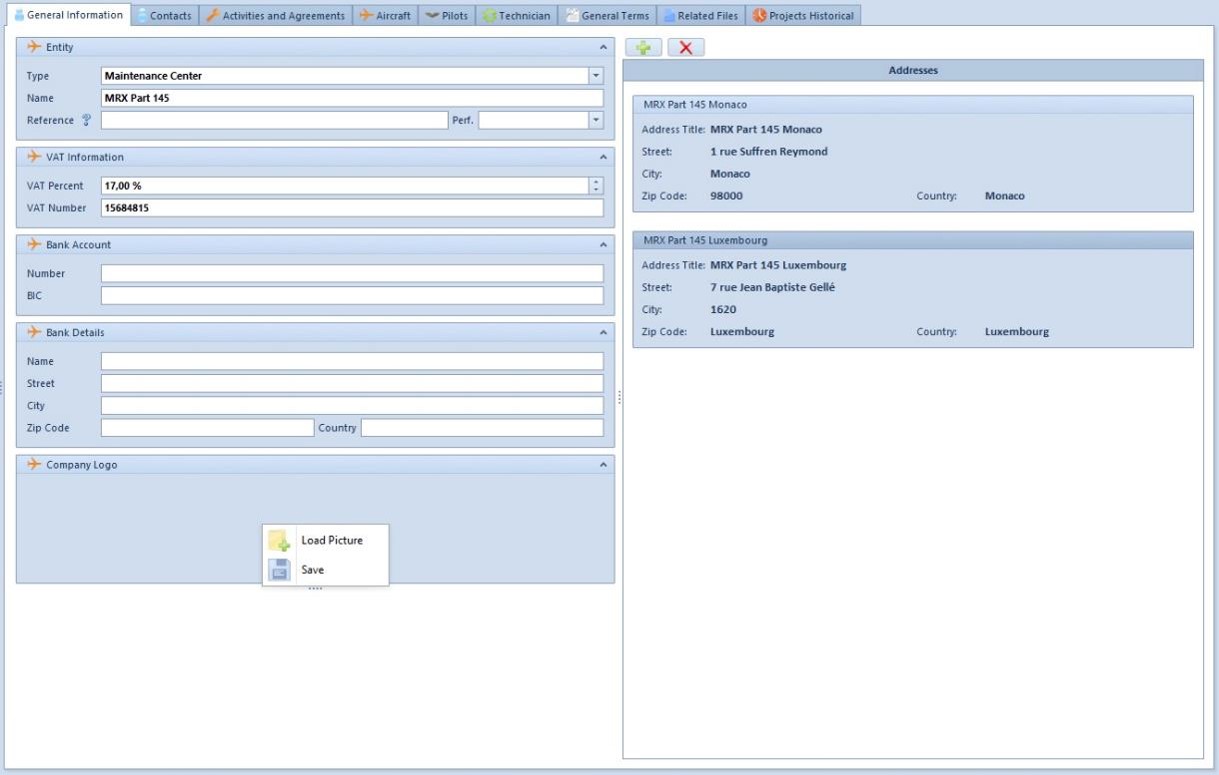
Open the ‘Contacts’ tab.
Click on the plus button ![]() of the ‘Contacts’ tab to add a contact.
of the ‘Contacts’ tab to add a contact.
Fill in the required information. Right-click on the right of the contact box and click on ‘Load’ to add a picture.
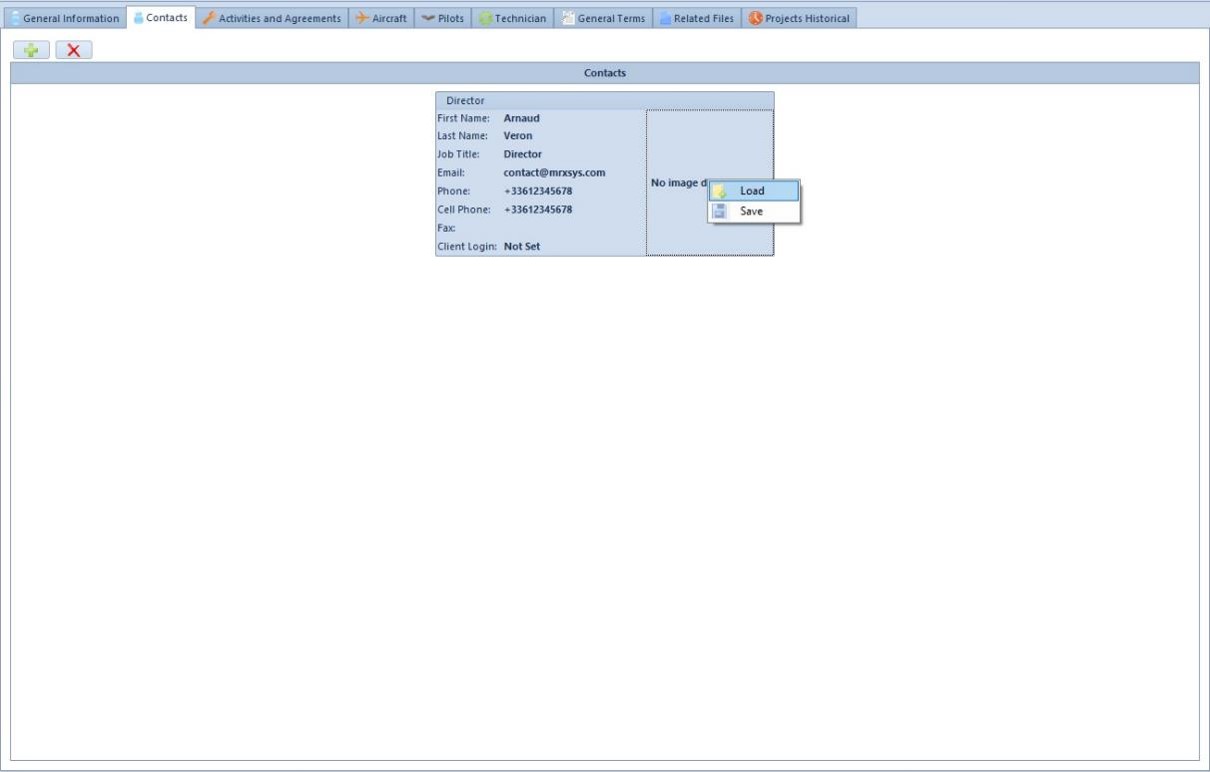
You can associate a client login with a contact in the ‘Client Login’ field.
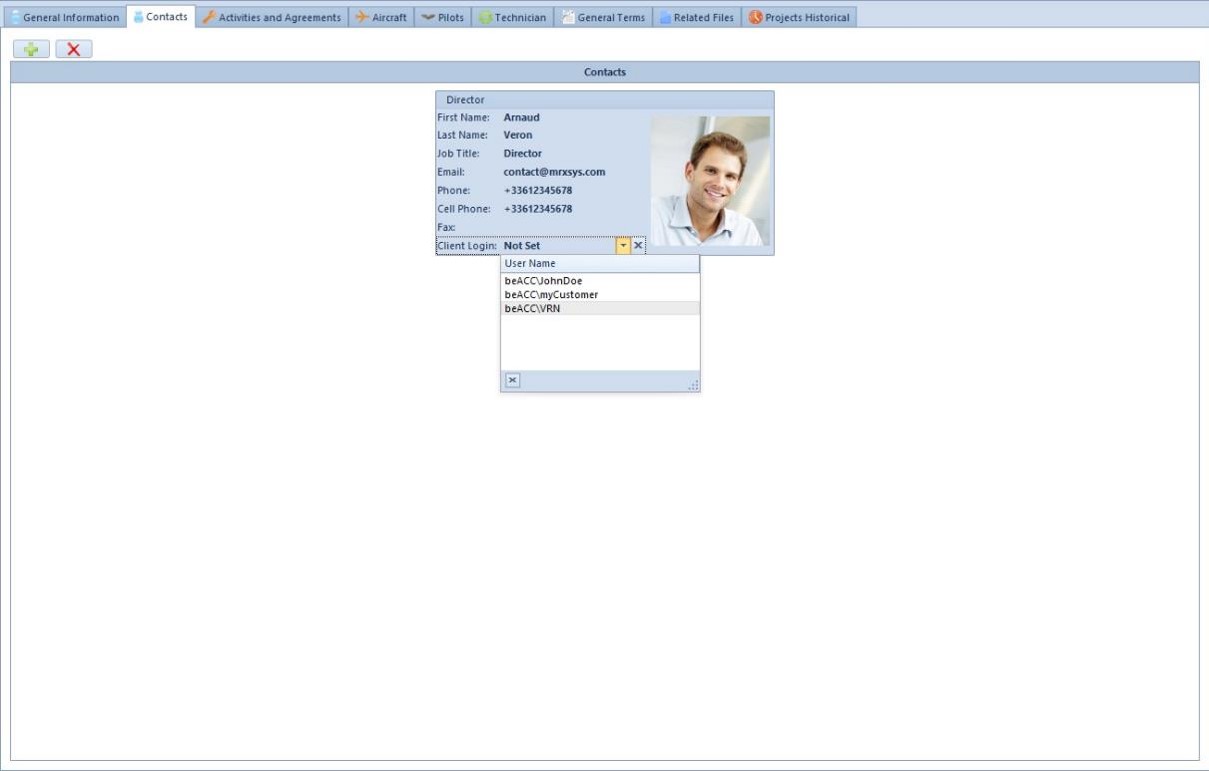
Once you have associated one contact with a user (client role), the client details will be updated in the ‘Users’ module.
Open the ‘Activities and Agreements’ tab.
Click on the plus button of the ‘Activity Scope’ panel ![]() to add an
activity to the address book entity you are creating.
to add an
activity to the address book entity you are creating.
Click on the plus button of the ‘Agreements’ panel ![]() to add an
agreement (part M for airworthiness managers and part 145 for MROs).
to add an
agreement (part M for airworthiness managers and part 145 for MROs).
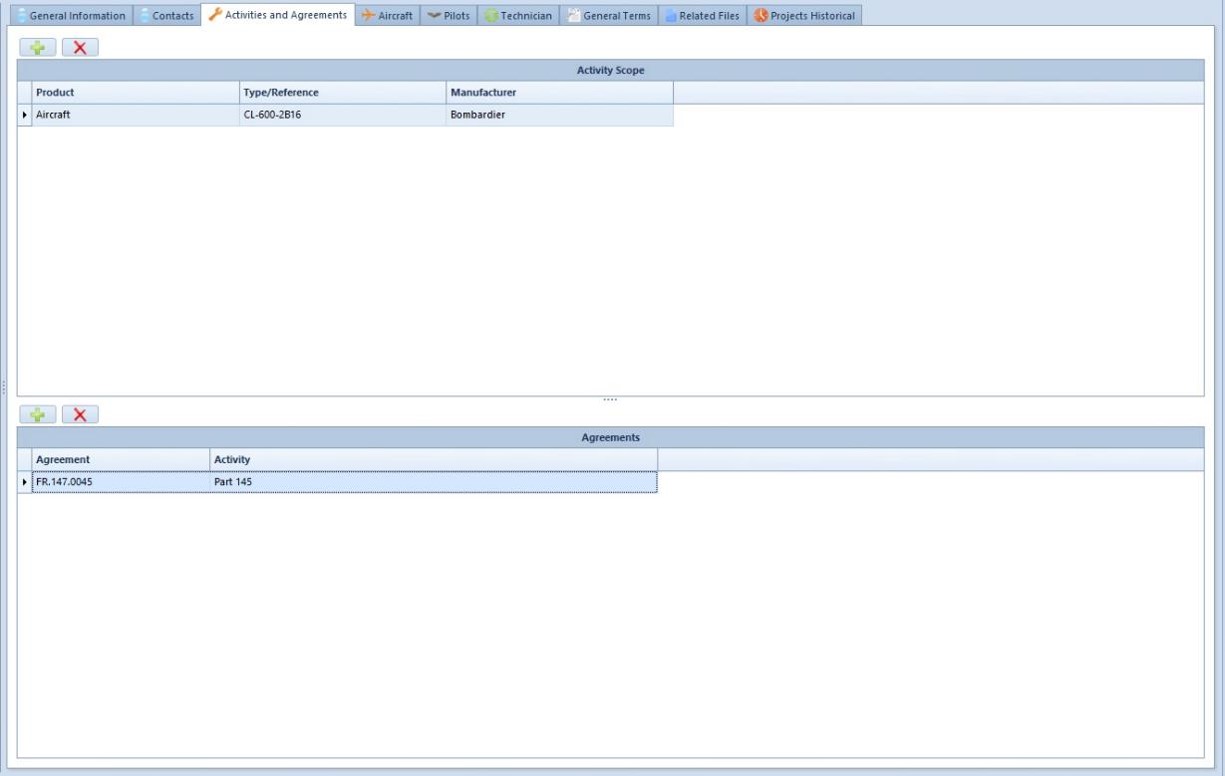
Open the ‘Aircraft’ tab.
You can create an aircraft that is not managed under Blue EYE but is only
used in Blue MRO by clicking on the plus button ![]() of the ‘Aircraft’ panel.
of the ‘Aircraft’ panel.
This is more relevant for the ‘Owner’ entity type.
Click on the plus button.
Enter the aircraft registration and click on ‘OK’.
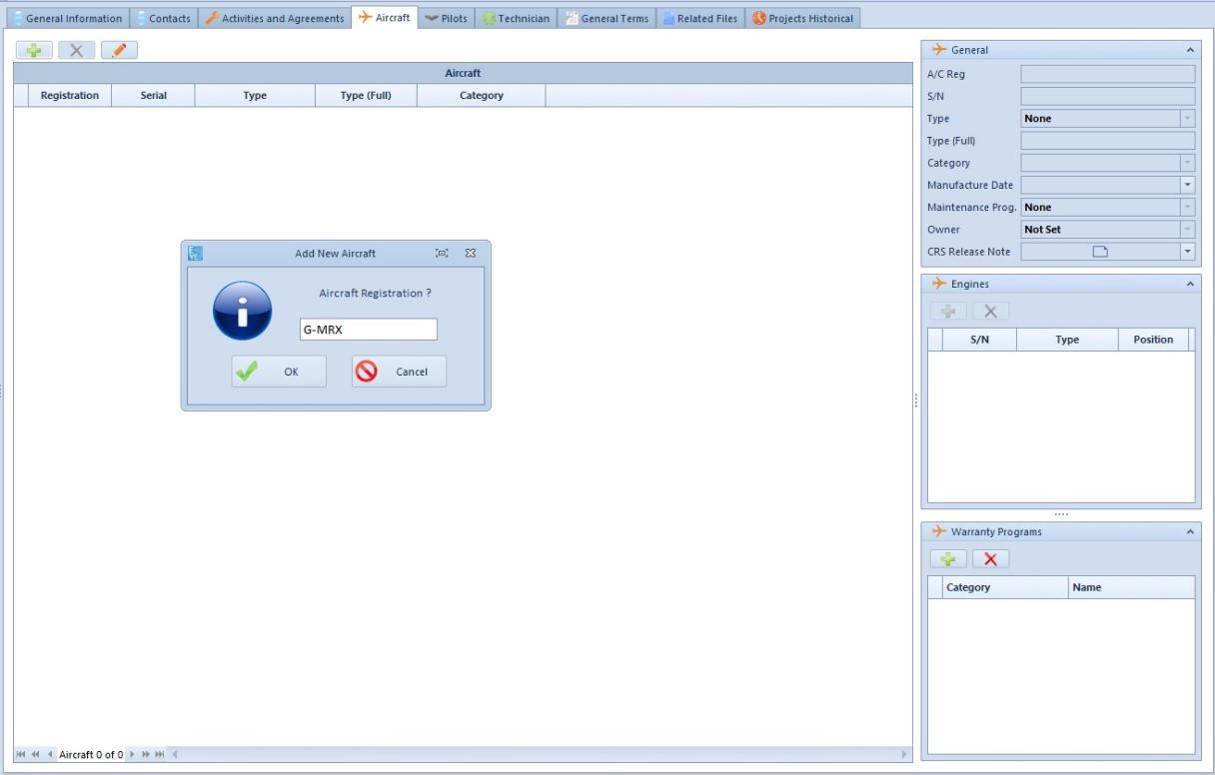
Fill in the required fields in the aircraft panel and in the ‘General’ section.
You can write the specific CRS release note in the ‘CRS Release Note’ field of the ‘General’ section.
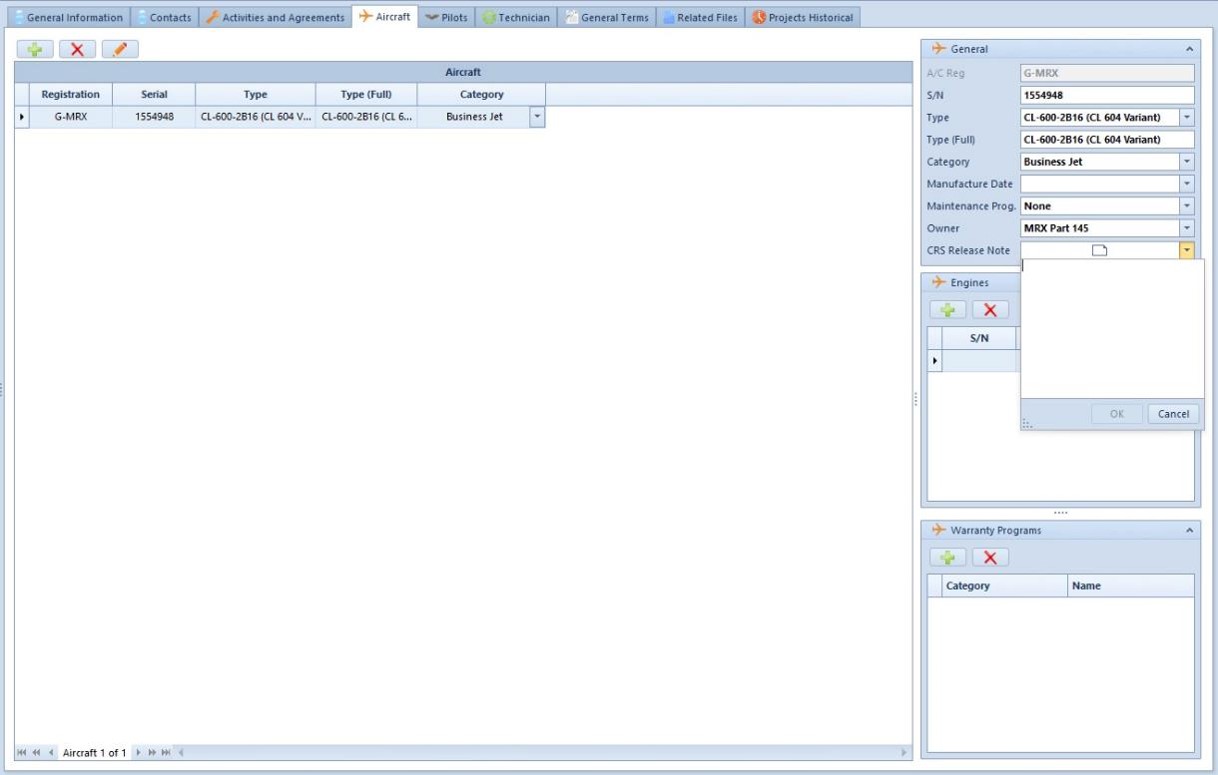
Add the engines by clicking on the plus button ![]() and filling the
S/N, type and position fields in the ‘Engines’ section.
and filling the
S/N, type and position fields in the ‘Engines’ section.
If you want to add an aircraft managed under Blue EYE to the address book entity, you need to open the ‘Aircraft & Engines’ module, select the appropriate aircraft and set the owner in the ‘Operation’ tab. Thanks to this, the aircraft will be automatically displayed in the ‘Aircraft’ tab of the address book entity.
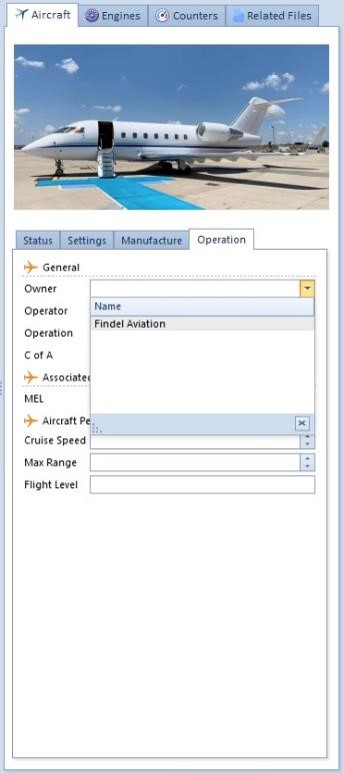
Open the ‘Technician’ tab.
You can click on the plus button ![]() to add a technician. Please
note that if you already created a technician in the ‘Technicians’ module of
Blue MRO and set a company, the technician will automatically appear in the
list with its associated licenses.
to add a technician. Please
note that if you already created a technician in the ‘Technicians’ module of
Blue MRO and set a company, the technician will automatically appear in the
list with its associated licenses.
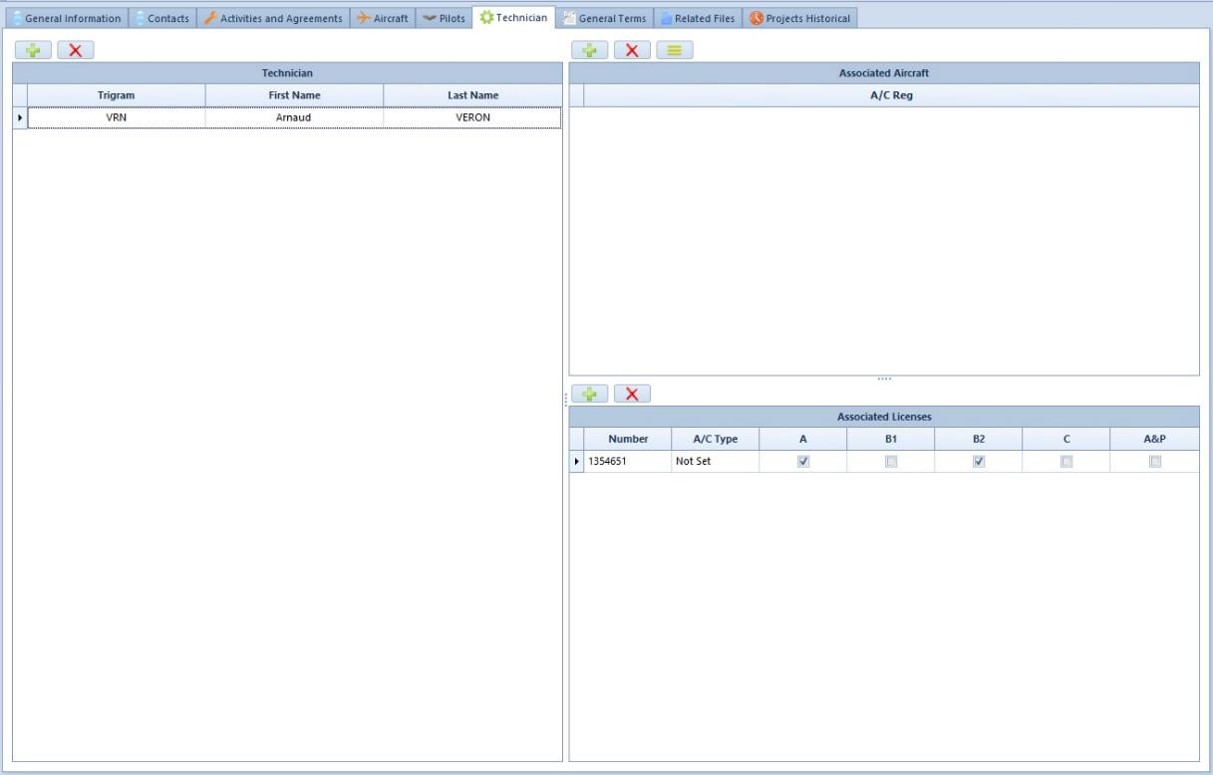
The ‘Company’ field in the ‘General info’ tab in the ‘Technicians’ module is where to specify the company related to the technician to display the information in the address book.
Open the ‘General Terms’ tab.
‘General term’ is a free text field. Write the appropriate content to display on quotations and sales order reports when this address book entity is selected.
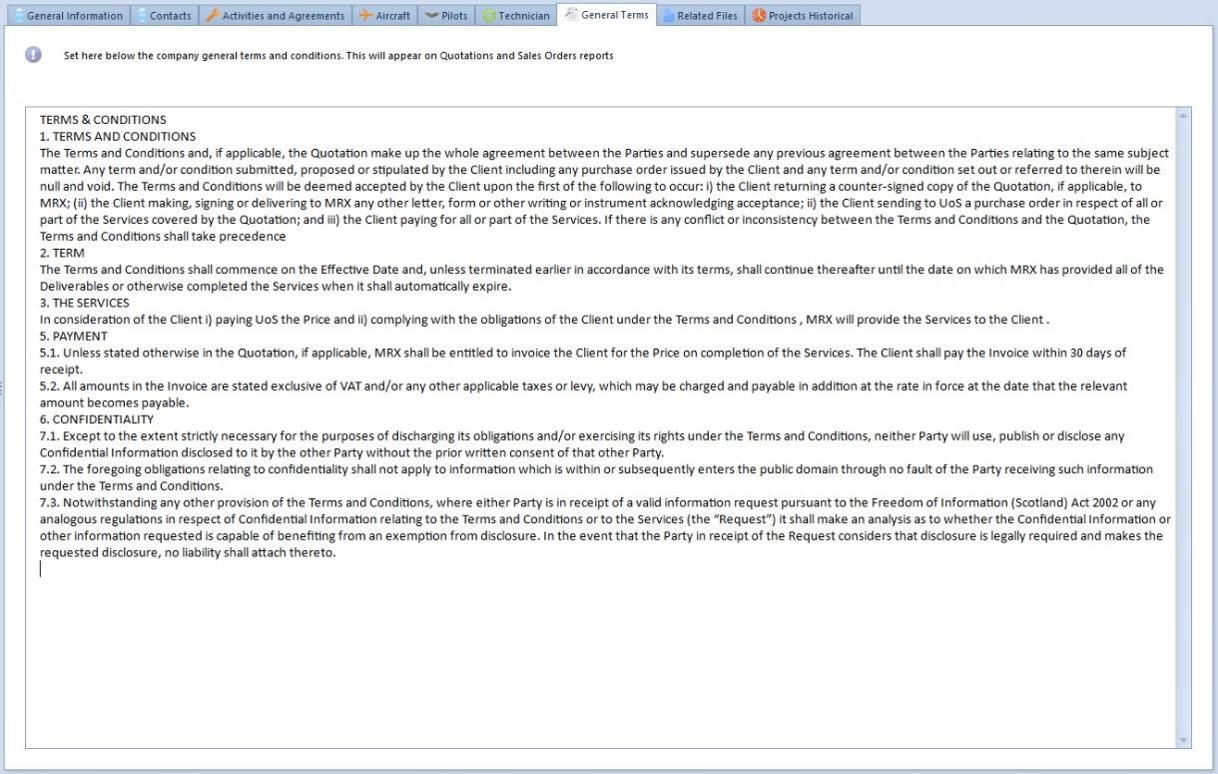
Open the ‘Related Files’ tab.
Click on this button ![]() to create a folder.
to create a folder.
Click on this button ![]() to upload a file.
to upload a file.
Click on this button (icon) to delete the selected item of the files list.
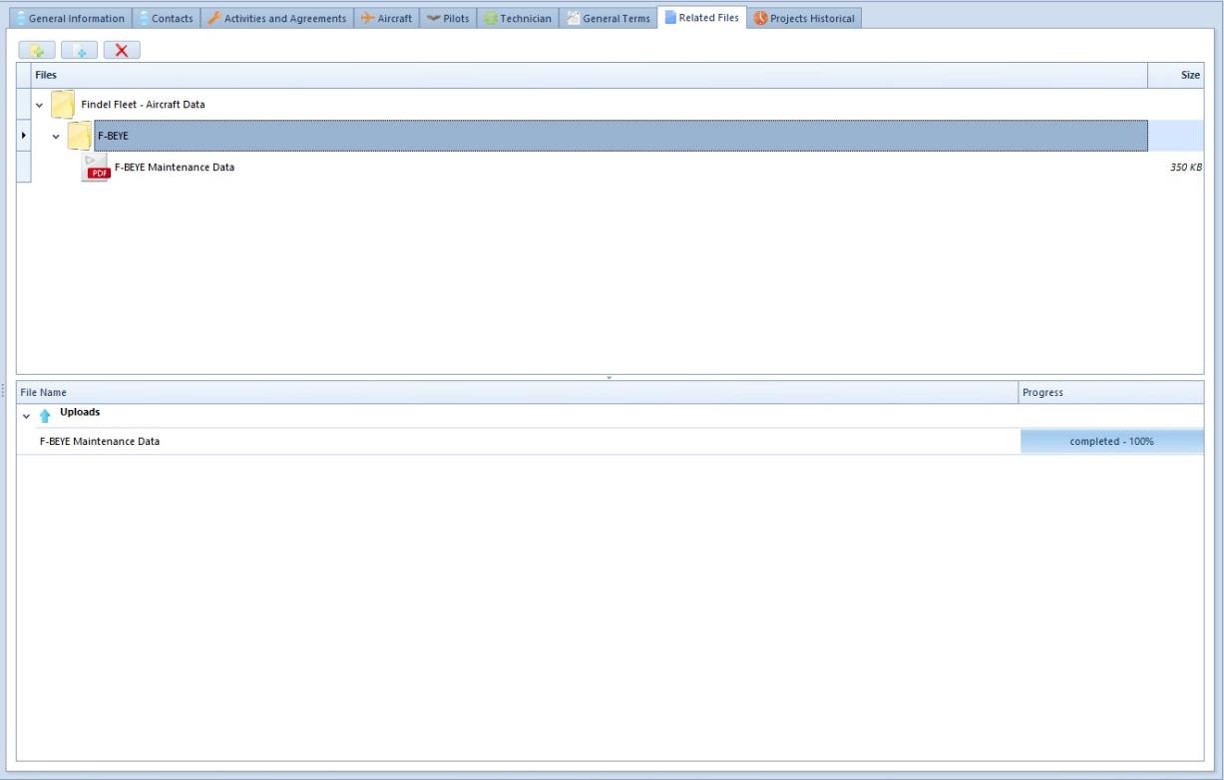
If you select a client and open the ‘Projects Historical’ tab, you will access a list of all the projects you delivered to the company.